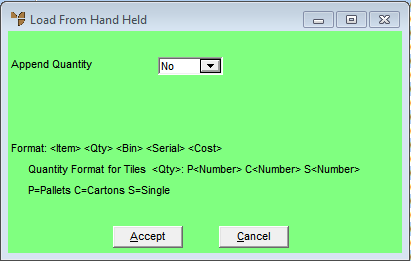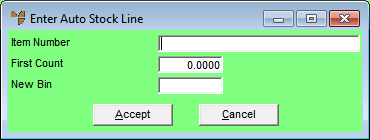Technical Tip
To access this option, the registration code for Simple Hand Held must be turned on in your company configuration (for more information, refer to "Edit Company - Registration").
2.8 Feature
If this option is disabled even though you have access to the Simple Hand Held functions, refer instead to "Stocktake Batch - Edit - Upload Line Records (v2.8)".